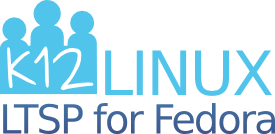K12Linux Server Install Guide ¶
Server and Client Installs ¶
K12Linux has two separate parts that you must install and configure. The ltsp-server package contains the server-side which handles numerous tasks including thin client session logins. The ltsp-client package installs not on the server, but rather as part of the /opt/ltsp/i386 chroot which is an independent instance of the operating system. Your thin clients netboot from /opt/ltsp/i386.
Desktop Software Setup ¶
- You must be running Red Hat Enterprise Linux 6, CentOS 6, Scientific Linux 6 or Fedora 14.
- Fedora 15+ WILL NOT WORK.
- CentOS 6 has bugs. You need to enable its "continuous release" repository then yum update.
- Install your desired Desktop. (GNOME default and best supported.)
- Install epel-release from http://fedoraproject.org/wiki/EPEL
- yum update Install all updates prior to installing K12Linux.
- Remove nspluginwrapper by running rpm -e nspluginwrapper --allmatches.
LTSP Server Setup Procedure ¶
- Install k12linux-release from http://mplug.org/~k12linux/rpm/ matching your OS and architecture.
- yum install ltsp-server
- echo "/opt/ltsp *(ro,async,no_root_squash)" >> /etc/exports
- NetworkManager does not know how to bring up TYPE=Bridge devices like ltspbr0 as defined in /etc/sysconfig/network-scripts/ifcfg-ltspbr0. Run chkconfig network on so service network will run automatically during boot.
- for service in xinetd ltsp-dhcpd rpcbind nfs sshd; do chkconfig $service on; service $service restart; done
- for server in ldminfod nbdrootd nbdswapd tftp; do chkconfig $server on; done
- chkconfig iptables off; service iptables stop The firewall will interfere with the operation of LTSP server.
- Run ltsp-server-tweaks and read Devel/ltsp-server-tweaks for more information about what it does.
- useradd testuser; passwd testuser Create a non-root test user.
- usermod -a -G fuse testuser Add the testuser to the fuse group so ltspfs Remote USB storage will work.
Client Setup Procedure ¶
ltsp-server contains the ltsp-build-client script which installs the /opt/ltsp/i386 chroot. Before you run it, consider the following options:
ltsp-build-client
This installs a EL6-based i686 chroot. This is the best supported option, but does not support older i586 thin client hardware. Software updates will continue until late 2017. If your clients are i686-capable and supported by EL6, then this is the ideal option.
ltsp-build-client --release 14
This installs a Fedora 14 i686 chroot. It might have newer video drivers than EL6, but software updates are available only until late 2011.
ltsp-build-client --release 11
This installs a Fedora 11 i586 chroot. This is your only option if you have older i586-based thin client hardware. The drivers will not improve, but at least your old thin clients will continue to work as nothing will change.
It is possible, but difficult, to have multiple instances of client chroots available in parallel for netboot. After you have installed /opt/ltsp/i386 you could move it to become something like /opt/ltsp/i386-f14 and install a different operating system. Then you would need advanced configuration of /etc/ltsp/dhcpd.conf to direct different clients to boot different kernels and chroots. This will be documented on the MultipleClientChroot page.
- Uncomment the option_cache_value line in /etc/ltsp/ltsp-build-client.conf if you want to keep a local cache of packages to be installed in the client chroot. This might be useful if you keep testing newer versions of ltsp-server and you will be reinstalling the client chroot. Erase /var/cache/chroot if you no longer need this cache.
- ltsp-build-client to begin installation of the /opt/ltsp/i386 client chroot.
- At this point, you should be able to test netboot with a virtual machine PXE client if your server hardware supports hardware virtualization.
Next Configuration Steps ¶
- NetworkSetup
- Configure the network for LTSP service
- LanguageSetup
- Configure language and keyboard
- DesktopAppSetup
- Important notes about desktop applications.
- See the Documentation Index for other configuration options.